Table of Contents
- Customizing the colors of your user profile
- Uploading a user profile avatar
- How do I use an animated gif as my profile icon?
- Adding a fancy border to your avatar on your user profile
- Awards and other icons on your user profile
Customizing the colors of your user profile
Go to Your account menu (appears as your username) » Account Settings » Your Profile.
Scroll down past your bio and the option for who can see your recent activity. If you are an epic member, a checkbox labeled "Use custom profile colors" will appear in this space. Check the box and a mock-up of your profile will appear.
Use the various color selection options ("Accent Color," "Text Color" etc.) to pick the colors you want for your profile. Once you've got the profile colors as you want them, press the "Save changes" button at the bottom.
Uploading a user profile avatar
Go to Your account menu (appears as your username) » Account Settings » Your Icon.
Press the "Choose File" button to select an image. You may adjust the size and crop before pressing the Upload Icon button.
Only .gif, .png and .jpg filetypes will work.
How do I use an animated gif as my profile icon?
If you want an animated gif as your profile icon, be sure to use the legacy uploader -- this will let you upload without cropping first. You can find the link to the legacy uploaded just below the regular icon uploader.
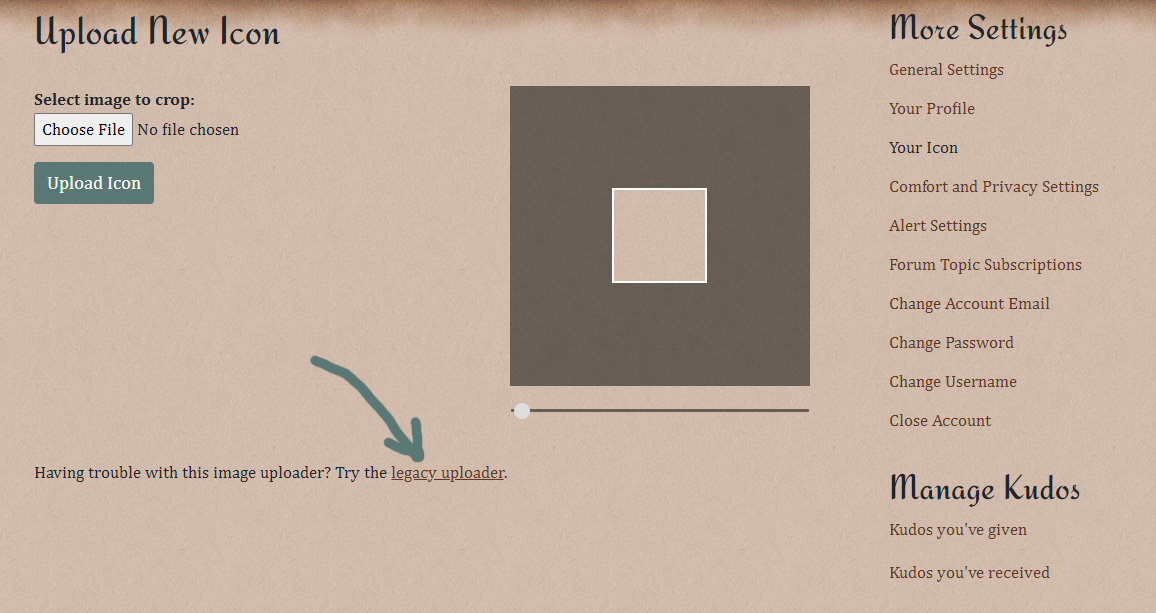
Even when using the legacy uploader, make sure your gif is NO BIGGER than 95 x 95 pixels -- if the site has to crop it to make it fit, it will crop the first frame and use that.
Adding a fancy border to your avatar on your user profile
Go to Your account menu (appears as your username) » Account Settings » Your Profile.
Scroll down past your bio and the option for who can see your recent activity. If you are an epic member, a checkbox labeled "Use custom profile colors" will appear in this space. Check the box and a mock-up of your profile will appear.
Use the dropdown labeled "Icon Flair" to choose a border for the avatar. When you've found the one that you like, remember to click "Save changes"
Awards and other icons on your user profile
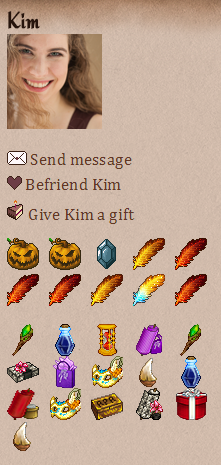
There are two types of decorations and awards that can appear on your user profile.
Accolades
Accolades are awarded to members who have done something to better the site for everyone. The most common way of earning one is by submitting a bug report that leads to a fix or improvement.
Most accolades look like trophies or ribbons, but some special accolades are available for above-and-beyond service or during certain site events.
Accolades highlight great community members and demonstrate our sincere appreciation for your contributions. The two minutes you spend filling out a bug report could prevent hundreds of others from having the same problem.
Your item collection
Any item in your inventory can be displayed on your profile!
Follow the instructions in the Inventory & Item FAQ to put an item on display.
For a complete list of awards, badges and items that you can display on your profile, and information on how to obtain them, see this link.